Connector App Use Cases - from Basic to Advanced
The app installation comes with greatly simplified approach around ticket creation and assignment while at the same time allowing clients to introduce more sophisticated features gradually and at their own pace.
Basic
In it’s default setup the connector app will simply create a new ticket for each incoming call accepted by the agent. If the caller is recognised as an existing Zendesk user a new ticket will be created for that user. Otherwise, a new Zendesk user with the phone number of the caller will be automatically created and a new ticket added for that user.
Intermediate
Sometimes a call may be related to an existing ticket. Zendesk allows an agent to merge a ticket into another one, for example an auto-created ticket by an incoming call to a related ticket raised previously via email. They can also merge a new user created by an unrecognised caller into existing Zendesk user. This after call work may be avoided though, if a call can be attached to an existing ticket automatically. The app allows a couple of ways to do just that:
Using Create ticket after minutes application setting: For a recognised user the app will search for the most recent ticket that was updated within the specified timeout. If found, it will attach call details to that ticket instead of creating a new one. This is based on the assumption that if the same user calls back soon after the previous call then their current call most likely relates to the same subject.
Specifying the ticket number within the contact (IVR) flow and passing that value to the app via a contact attribute. This requires adding a simple input block to the contact flow and then assigning the input value to a contact attribute. Name of that attribute defaults to
zendesk_ticketbut can be changed in the application settings. The app verifies the ticket number, making sure it’s valid and that it belongs to the calling user. If that validation fails a new ticket will be created instead.
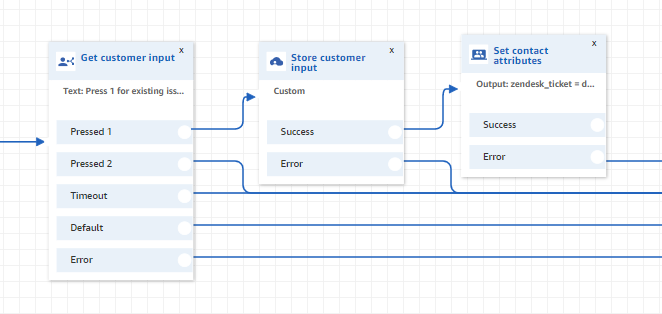
Additional contact attributes can be used to further control app behaviour. Attribute zendesk_user can be set to the Zendesk user ID, if a caller can provide it during the contact flow, and is then used instead of their phone number to identify them. For a full list of attributes and their roles see Custom Contact Attributes Used in the Connector App
Advanced
Finally, the app can enable the agent to decide whether to create a new ticket or attach the call to an existing one. Agent can also determine whether the unrecognised caller is actually an existing user and assign the ticket to that user instead of letting the app to automatically create a new one.
This is achieved through a contact attribute named ticket_assignment. Without setting this attribute, the app is in a default auto assignment mode where ticket handling is automatic, as described so far. When this attribute is set to agent though, tickets are no longer created or assigned automatically. Instead the agent uses the extended softphone user interface to manually create them, or attach the call to selected, existing ones.
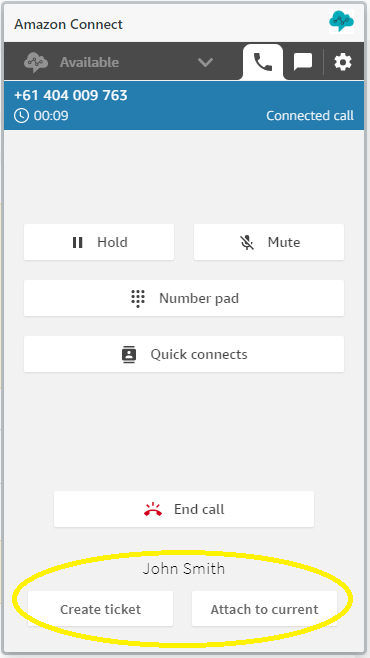
The agent assignment mode empowers the agent to attach call details and recording to the correct ticket and user during the call, removing the need to do manual merging in the after call work.
Assignment mode can be switched to agent dynamically, based on the business logic within the contact flow, which allows for even greater flexibility and fine tuning. Majority of calls could be for example handled within the default auto mode while there may be a few special cases where we want to leave the ticket handling to the agent. For a more detailed discussion see Ticket Creation and Assignment.
